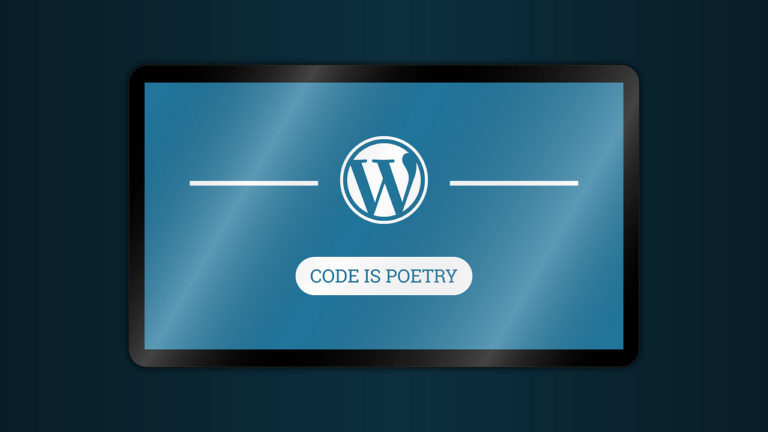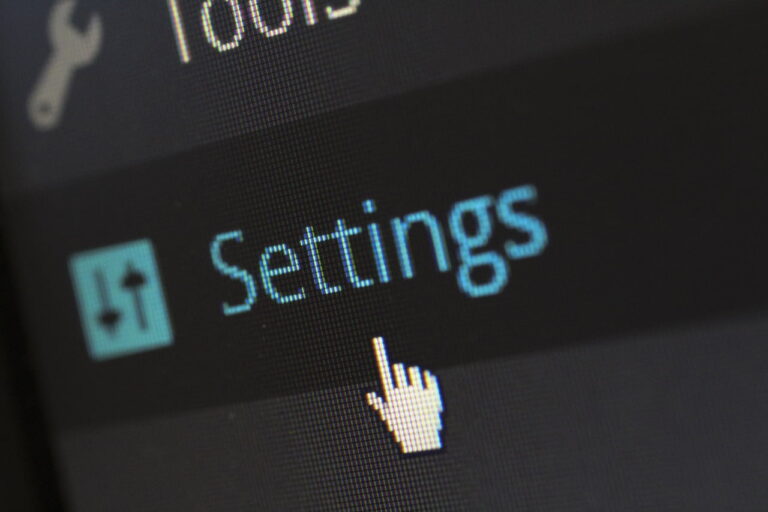Step 1: Familiarize Yourself with the Dashboard
Upon logging into your WordPress site, the Dashboard presents itself as the control center. Here, you’ll find a quick overview of your site’s activity, including posts, pages, comments, and sometimes, performance analytics.
Action Items:
- Explore the menus: Hover over each item on the left sidebar to discover different sections like Posts, Media, Pages, Comments, Appearance, Plugins, Users, Tools, and Settings.
- Use the Welcome widget: For first-timers, the Welcome widget offers shortcuts to customize your site and create content.
Step 2: Customize Your Workspace
The Dashboard allows you to tailor the admin interface to your preferences. You can add, remove, or rearrange the widgets according to your workflow.
Action Items:
- Adjust Screen Options: Click on the ‘Screen Options’ tab at the top right to select which widgets you want to display.
- Drag and drop widgets: Organize your dashboard by dragging widgets to rearrange their order, optimizing the layout for your use.
Step 3: Adjusting User Settings
Your profile settings influence how you interact with the Dashboard and how your name appears on your site.
Action Items:
- Edit Your Profile: Navigate to Users > Your Profile to customize options like the color scheme of your Dashboard, keyboard shortcuts for comment moderation, and your profile information.
- Change Display Name: Update your nickname and choose how your name appears on posts and comments.
Step 4: Setting Up Your Site
The ‘Settings’ menu is your gateway to configuring your site’s fundamental aspects, including its title, tagline, URL, and privacy settings.
Action Items:
- General Settings: Update your site’s title and tagline to reflect its identity.
- Reading Settings: Decide whether your homepage displays your latest posts or a static page.
Step 5: Managing Themes and Plugins
Themes and plugins are crucial for designing your site and adding functionality.
Action Items:
- Install a Theme: Go to Appearance > Themes to select a new theme. You can add new ones by clicking ‘Add New’ and browsing the repository.
- Manage Plugins: Navigate to Plugins > Add New to explore and install plugins that extend your site’s capabilities, like SEO tools or social media integrations.
By following these steps, you’ll gain confidence in navigating the WordPress Dashboard, customizing it to suit your preferences and needs. This knowledge is vital for efficient site management, allowing you to focus more on creating compelling content and less on figuring out administrative tasks.