
Analyzing Your Audience with WordPress Analytics in 5 Steps
Step 1: Choose an Analytics Tool Step 2: Set Up and Integrate Analytics Step 3: Monitor Key Metrics Step 4: Analyze Content Performance Step 5: Make Data-Driven Decisions


Step 1: Choose an Analytics Tool Step 2: Set Up and Integrate Analytics Step 3: Monitor Key Metrics Step 4: Analyze Content Performance Step 5: Make Data-Driven Decisions

Step 1: Update WordPress Core, Themes, and Plugins Step 2: Back Up Your Site Regularly Step 3: Optimize Your Site’s Database Step 4: Check for Broken Links and 404 Errors Step 5: Review Site Security and Performance

Step 1: Analyze Your Site’s Current Speed Step 2: Choose a Fast-Loading Theme Step 3: Optimize Images Step 4: Use Caching Plugins Step 5: Minimize and Combine Files

Step 1: Understand Basic SEO Concepts Step 2: Install an SEO Plugin Step 3: Optimize Your Titles and Meta Descriptions Step 4: Improve Site Speed and Performance Step 5: Build Quality Backlinks
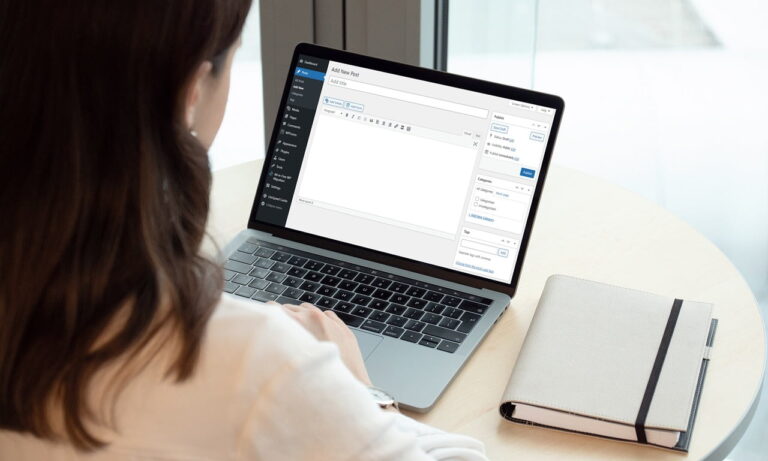
Step 1: Keep WordPress, Themes, and Plugins Updated Step 2: Use Strong Passwords and User Permissions Step 3: Install a Security Plugin Step 4: Implement SSL/HTTPS Step 5: Regular Backups and Monitoring
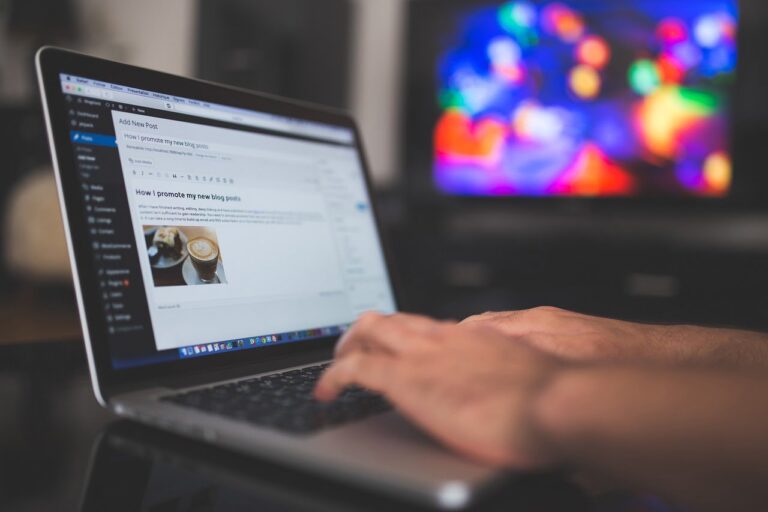
Step 1: General Settings Step 2: Writing Settings Step 3: Reading Settings Step 4: Discussion Settings Step 5: Media and Permalinks Settings

Step 1: Create a Custom Menu Step 2: Add Widgets Step 3: Personalize Your Widgets Step 4: Preview Your Changes Step 5: Adjust as Necessary