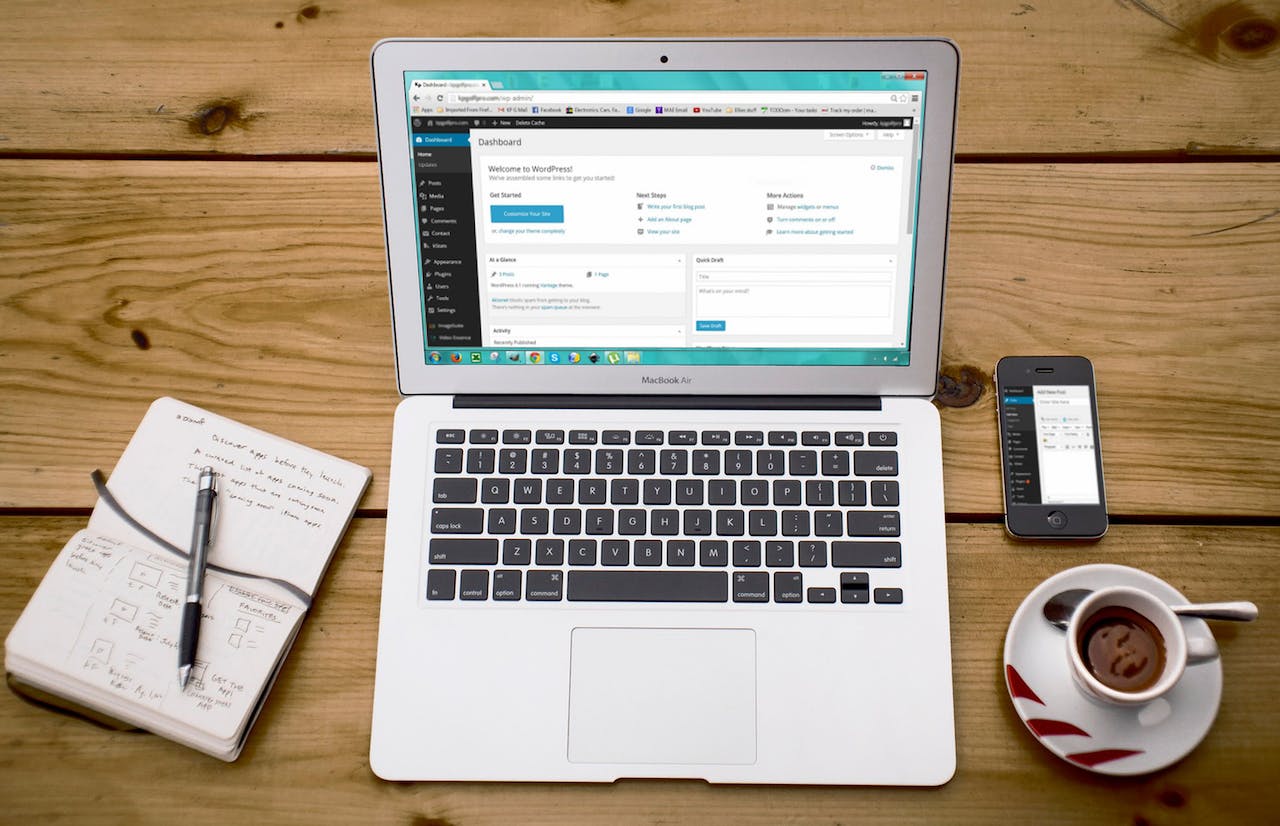When it comes to managing your WordPress website, understanding the WordPress dashboard is essential. The dashboard serves as the central hub where you can control and customize various aspects of your website. While it may seem overwhelming at first, with a little guidance, you’ll be navigating the WordPress dashboard like a pro. In this beginner’s guide, we’ll walk you through the key features and functions of the WordPress dashboard, empowering you to take full control of your website.
- Logging In: To access the WordPress dashboard, simply type “/wp-admin” after your website’s URL and enter your login credentials. Once logged in, you’ll be greeted by the dashboard’s main interface.
- Dashboard Overview: The dashboard provides an overview of your website’s activities, including updates, recent comments, and other useful information. It serves as a starting point for managing your website.
- Navigation Menu: Located on the left-hand side, the navigation menu is the backbone of the WordPress dashboard. It organizes various administrative tasks into easily accessible sections, such as Posts, Pages, Media, Appearance, and Plugins.
- Posts and Pages: The Posts section allows you to create and manage blog posts, while the Pages section lets you handle static pages like About Us or Contact. You can easily add, edit, or delete content within these sections, providing the foundation for your website’s information.
- Media Library: The Media section stores all the images, videos, and other files used on your website. You can upload new files, organize them into folders, and insert media into your posts or pages.
- Appearance and Themes: The Appearance section enables you to customize the look and feel of your website. Here, you can install and activate themes, create menus and navigation, and customize widgets and the site header.
- Plugins: Plugins add extra functionality to your website. In the Plugins section, you can browse and install plugins, such as contact forms, SEO tools, or social media integrations, to enhance your website’s capabilities.
- Users and User Roles: If you have multiple contributors or authors, the Users section allows you to manage their accounts and assign different roles and permissions. This helps maintain control and ensure the security of your website.
- Settings: The Settings section houses various configuration options for your website. You can set the site title, URL structure, time zone, and other settings that impact how your website functions.
- Customization and Widgets: WordPress offers a built-in Customizer that allows you to modify the appearance of your website in real-time. Widgets can be added to different areas of your website, such as sidebars or footers, to display additional content or functionality.
Essential Sections of the WordPress Dashboard for Newbies
Yes, as a newbie, there are several key sections in the WordPress dashboard that you should prioritize learning first. These sections are commonly used and will help you get started with managing your website effectively. Here are the most essential sections to focus on:
- Posts and Pages: Understanding how to create, edit, and manage posts and pages is crucial for publishing content on your WordPress website. Posts are typically used for blog articles, while pages are ideal for static content like About Us or Contact pages.
- Media Library: The Media Library is where you can upload and manage images, videos, and other files used on your website. Learning how to add media to your posts and pages and organize your files within the library is essential.
- Appearance: The Appearance section allows you to customize the look and feel of your website. Start by familiarizing yourself with themes, which control the overall design. Learn how to install and activate themes, customize menus and navigation, and manage widgets.
- Plugins: Plugins extend the functionality of your WordPress website. Begin by exploring essential plugins, such as those for security, SEO, and performance optimization. Learn how to search, install, and activate plugins, and understand their settings and configurations.
- Settings: The Settings section houses various configuration options for your website. Start with the General settings, where you can set the site title and tagline, URL structure, and time zone. Also, become familiar with the Reading settings, which control your homepage display and blog page settings.
- Users: Even as a newbie, it’s important to understand how to manage user accounts and their roles. Learn how to create new user accounts, assign appropriate roles and permissions, and understand the different user roles available in WordPress.
By focusing on these key sections initially, you’ll have a solid foundation for managing your WordPress website. As you become more comfortable, you can explore additional sections and features based on your specific needs and goals. Remember to take your time, experiment, and refer to WordPress documentation or online resources for further guidance.
Advanced Dashboard Features in WordPress:
- Customizable Dashboard Layout: WordPress allows you to personalize the layout of your dashboard by rearranging and resizing the dashboard widgets. You can prioritize the information that is most important to you and organize it according to your preferences.
- Multisite Management: If you have a network of multiple WordPress sites, the WordPress Multisite feature allows you to manage them all from a single dashboard. You can easily create, manage, and update multiple sites, saving time and effort.
- User Activity Monitoring: To keep track of user activity on your website, advanced plugins provide detailed logs and reports. You can monitor user logins, content changes, and plugin updates, helping you maintain security and identify any suspicious behavior.
- Advanced Custom Fields: The Advanced Custom Fields (ACF) plugin enables you to create custom fields for your posts, pages, or custom post types. This allows you to add extra data or structured information to your content, enhancing its flexibility and functionality.
- Content Versioning: Plugins like “Revision Control” or the built-in WordPress revisions feature allow you to track and manage different versions of your content. This is especially useful when collaborating with others or when you need to revert to a previous version of a post or page.
- Advanced SEO Tools: WordPress offers various SEO plugins that provide advanced features like XML sitemaps, schema markup, content analysis, and keyword optimization. These tools help improve your website’s visibility in search engine results and enhance its overall SEO performance.
- Performance Monitoring and Caching: Plugins such as “WP Rocket” or “W3 Total Cache” offer advanced performance optimization features. They enable you to monitor website speed, implement caching techniques, and minify code, resulting in a faster and more efficient website.
- E-commerce and Analytics Integration: If you run an online store, advanced e-commerce plugins like WooCommerce provide a comprehensive dashboard for managing products, orders, inventory, and payments. Additionally, integrating Google Analytics or other analytics plugins allows you to track and analyze your website’s performance, user behavior, and conversions.
- Multilingual Capabilities: For websites that require multilingual support, plugins like “WPML” or “Polylang” offer advanced translation features. They enable you to create and manage content in multiple languages, making your website accessible to a broader audience.
- Custom Dashboard Widgets: Advanced plugins or custom development allow you to create custom dashboard widgets tailored to your specific needs. These widgets can display relevant data, reports, or external information sources, providing you with quick access to key metrics and insights.
Remember, while these advanced features can significantly enhance your WordPress dashboard’s capabilities, it’s important to evaluate their compatibility, performance impact, and security implications before implementing them. Always choose reputable plugins and keep them updated to ensure a smooth and secure website experience.